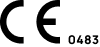1 Meta Information
Product: SkinScreener
Product Version: 3.1, 3.0
IFU Version: 3.0
Date of issue: 30.07.2024
Replaces version/revision: 2.0
2 Introduction
This booklet guides you on how to use the SkinScreener mobile app medical device. Please read the booklet carefully, including the warnings section. This will help you get the full benefit of the app.
The SkinScreener mobile app allows you to perform a skin lesion risk assessment for visual signs of premalignancy and malignancy quickly and easily. Our artificial intelligence has been trained using appropriate images and compares the lesion you have captured with an existing dataset of images to perform a risk assessment of yourlesion. It does not provide a medical diagnosis!
The app is available on the App Store® and Google Play Story. These Instructions for Use are applicable for the product version v3. The instructions for use can be accessed from the SkinScreener app's “Your Account” screen.Please ensure that you always update the app to the newest compatible version.
If you have any additional questions about using SkinScreener, please contact us at support@medaia.atlassian.net. The instructions for use are available in electronic form. The printable PDF version of the instructions for use can be found at the following URL free of charge: https://skinscreener.com/en/instructions-for-use/. By user request, the instructions for use can be provided in paper form, and will be sent to the user within 3 working days. Please contact our support team at support@medaia.atlassian.net to order a printed version of the instructions for use free of charge.
The SkinScreener app is not intended to replace conventional methods of screening and assessing skin cancer risk, does not provide a diagnosis, and does not replace a visit to a medical professional.
3 Intended Use
SkinScreener is a mobile application intended to perform skin lesion risk assessment on Android and iOS mobile devices using the device's camera and flash. The app analyzes the images of skin lesions and returns the risk assessment calculated by an on-device ML algorithm. The scan must be carried out according to the Instructions for Use. The algorithm calculates the risk assessment, which can be: LOW-RISK, MEDIUM-RISK or HIGH-RISK.
Based on the risk assessment, the user is recommended to visit a dermatologist for a further check-up to get an accurate medical diagnosis. Users with MEDIUM-RISK or HIGH-RISK assessments should see a dermatologist soon and not wait for the recommended preventive dermatological check-ups to have the result verified by a specialist examination. In the case of a LOW-RISK assessment, the skin lesion should be observed regularly and scanned again, at least once a month. Nevertheless, the user should visit the dermatologist for regular examinations within the prescribed screening intervals. The SkinScreener can also remind users to make regular screening appointments if they use this functionality.
The SkinScreener is intended to be used by adult users with Fitzpatrick skin type I (ivory) to IV (light brown). TheSkinScreener application may not be used on children.
The SkinScreener cannot replace a dermatological examination; it does not provide a diagnosis and cannot be a substitute for visiting a healthcare professional.
Indication: To assess a lesion on human skin for possible visual signs of premalignancy or malignancy, using a three-level classification (LOW-RISK, MEDIUM-RISK or HIGH-RISK).
4 Intended User Group
- No specific education or training is required to use the SkinScreener application. No previous experience with a similar product is required.
- Basic knowledge of handling an Android or iOS mobile device is desirable.
- SkinScreener is intended to be used by adults (from 18 years of age) of all genders with skin type I (pale white skin) to IV (moderate brown skin), classified using the Fitzpatrick scale.
- No special language skills are required as the SkinScreener application is localized in the language of the target country/market.
- A scan can be performed on all body parts, except those excluded as described in the chapter Contraindications.
- Users with severe visual impairment should not use the SkinScreener application.Sex, age, or physical properties such as weight or height do not influence the analysis.
Fitzpatrick Skin Type: See FitzpatrickSkinType.pdf if you need help identifying your skin type.
5 Indications
- The user is at least 18 years old
- The user is capable of processing and understanding simple visual instructions and information displayed on the mobile device screen.
- The user has a Fitzpatrick skin type of I to IV
- The user has a skin lesion on the skin (except lesions described in the contraindications No. 3 - 11)
6 Contraindications
- The user is under 18 years of age.
- The user has a Fitzpatrick skin type of V or VI.
- The skin is sunburned.
- The lesion has been previously traumatized (excised/biopsied).
- The skin surrounding the lesion is not intact (open sores, ulcers, bleeding).
- The lesion is located on or next to anatomical structures (i.e. ears, eyes, hair, mouth, nipples, genitals,fingers, toes, umbilicus).
- The lesion is very close to visible scars or tattoos, or areas partly or fully covered with opaque or glittering substances like makeup, skin cream or sun cream.
- The lesion is surrounded by or covered with hair.
- The lesion is on mucosal surfaces like lips, in the mouth, or on the penis/vagina.
- The lesion is not on human skin.
- The lesion is in or on a skinfold.
- Scanning lesions close to the eyes may cause temporary flash blindness caused by the camera light and should therefore be considered carefully.
- Individuals must not scan or be scanned when performing actions where this could cause harm (e.g. driving a car).
- The SkinScreener application should not be used by people who may have difficulty recognizing a lesion to be assessed due to visual impairment, who have difficulty understanding the text or medical matters due to a lack of mental capacity, or who lack the technical understanding to operate a mobile device.
- The SkinScreener application does not replace a regular consultation with a dermatologist.
7 System & Hardware Requirements
You need the following to be able to use the app:
iOS:
- Operating System: Version 16.0 or later
- Hardware: iPhone 8 or later
Android:
- Operating system - Android 12 or later
- Hardware: 2.8 GB of RAM
We do further reserve the right to exclude certain devices from downloading the application from the Google PlayStore.
8 Using SkinScreener
1) First-Time Use:
Installing the App:
- Go to the App Store or Google Play Store and search for the app.
- In the search result, tap on the SkinScreener app.
- Tap "GET" and then "INSTALL".
- If prompted, sign in to the App Store to complete the installation.
- When the installation is complete, you will see the app's icon on the home screen of your mobile device and the appis ready to be used.
Onboarding and Account Creation:
- When the app is started for the first time, onboarding screens with information about the app will open.
- Scroll through the screens, read the information provided, and once finished, click “Continue”
- Next, please follow the link to our Instructions for Use, Terms and Conditions, and Privacy Policy, and read them carefully.
- After reading these files, if you choose to accept, please confirm by selecting the corresponding checkbox and pressing “Get Started”.
- When asked, please allow access to your camera. This is needed to perform a scan.
- After pressing “Start Scanning”, an interactive tutorial will guide you through the scanning process.
- After completing the tutorial, create an account by entering a valid email address and password or alternatively signing in with Apple or Google.
- Next, to complete your account, please fill in your first and last name, year of birth, and sex assigned at birth.
- Finally, if you wish to, set intervals to be reminded to perform a scan, and visit a doctor.
2) Scanning a Lesion
- To scan a lesion, press the “Scan” button on the menu bar.
- Aim your camera at the lesion and hold it steady at a distance of about 15cm (6 in) from the lesion. Press the“Scanning” button to trigger the recording of the photo.
- If the scan was successful, the detected lesion appears with a border around it.The associated risk assessment is shown by the app; please read the entire assessment carefully.
- SkinScreener classifies skin lesions into three different risk categories: LOW RISK (green), MEDIUM RISK(yellow), or HIGH RISK (red).
- If multiple lesions are detected in the image, you can switch between them by tapping them.
3) Archive
- To open the archive tap the "Archive" button in your menu bar.
- In the archive, you can filter lesions by risk assessment and body region.
- Press any lesion displayed on the archive screen to revisit that specific lesion's risk assessment screen.
4) Changing Settings and Additional Functionalities
- Tapping the “Your Account” icon at the top right corner of your home screen brings up your account menu with multiple setting options:
- To change your account and personal data or to delete your account entirely please tap “Account”.
- To change your reminder settings, please tap “Reminders”. To subscribe to SkinScreener or change your subscription, please tap “Subscription”.
- If you wish to give us feedback, please tap “FAQ & Help” which leads you to our website, which provides a feedback section.
- If you have any further questions or need assistance, don’t hesitate to tap “FAQ & Help”
9 Interpretation of the Results
LOW RISK (green)
What does this mean?
Text in our app: “Our clinically proven algorithm did not detect any conspicuous skin lesion in the examined region.”
Our clinically proven algorithm did not detect any conspicuous skin lesion in the examined region. The assessment was not made by a doctor and does not replace a medical examination. It is a risk assessment based solely on artificial intelligence and is not a diagnosis. Our artificial intelligence is constantly being improved. Nevertheless, there is a possibility that due to various circumstances the risk assessment of the skin lesion might not be correct.SkinScreener can make a significant contribution to supporting preventive care. However, it cannot replace a regular check-up by your doctor, but can only supplement this in a meaningful way.
What to do next?
Text in our app: “In case of doubts, contact your medical doctor immediately. It is important that you see your medical doctor regularly for a professional examination. Keep an eye on your entire skin.”Check this lesion and your entire skin from time to time. It is important that you see your dermatologist regularly for a medicalcheck-up. Ask your dermatologist at what intervals you should come for a check-up.If you are not sure about this risk assessment or if the skin lesion changes,contact your dermatologist immediately.
MEDIUM RISK(yellow)
What does this mean?
Text in our app: “Our clinically proven artificial intelligence has identified conspicuous characteristics in this skin lesion.”Our clinically proven algorithm has assessed this skin lesion as conspicuous.Irregular patterns, different colouring,asymmetry, diffuse borders, increased diameter and increased keratinization can be features of conspicuous skin lesions.The assessment was not made by a doctor and does not replace a medical examination. It is a risk assessment based solely on artificial intelligence and is not a diagnosis. Our artificial intelligence is constantly being improved. Nevertheless,there is a possibility that due to various circumstances the risk assessment of the skin lesion might not be correct.SkinScreener can make a significant contribution to supporting preventive care. However, it cannot replace a regularcheck-up by your doctor, but can only supplement this in a meaningful way.
What to do next?
Text in our app: “This skin lesion should be examined more closely by a medical doctor. The further treatment as well as the check-up periods of the skin areas must be determined by the medical doctor.Keep an eye on your entire skin.”Check this lesion and your entire skin from time to time. This skin lesion must be examined more closely by a dermatologist.Your dermatologist must determine the check-up intervals as well as the skin areas concerned.
HIGH RISK (red)
What does this mean?
Text in our app: “Our clinically proven artificial intelligence has assessed this skin lesion as very noticeable and detected possible different visual signs of skin cancer.”
Our clinically proven algorithm has assessed this skin lesion as very conspicuous and has identified various possible visual signs of skin cancer. For example, irregular patterns, different colouring, asymmetry, diffuse borders, increased diameter and keratinization may indicate malignant skin lesions. The assessment was not made by a doctor and does not replace a medical examination. It is a risk assessment based solely on artificial intelligence and is not a diagnosis. Our artificial intelligence is constantly being improved. Nevertheless, there is a possibility that due to various circumstances the risk assessment of the skin lesion might not be correct. SkinScreener can make a significant contribution to supporting preventive care. However, it cannot replace a regular check-up by your doctor, but can only supplement this in a meaningful way.
What to do next?
Text in our app: “The skin lesion must be examined immediately by a medical doctor. Further treatment, review periods,and skin areas must also be determined.Keep an eye on your entire skin.”Check this lesion and your entire skin from time to time. This skin lesion must be examined immediately by a dermatologist.He or she must also determine the further treatment, check-up intervals and the skin areas concerned.
No Risk Assessment Possible
What does this mean?
Text in our app: “Unfortunately, our AI wasn't able to provide a risk assessment.This can happen if there is no visiblevision detected, the lesion is too close to an anatomical structure or if the image is too blurry.”Lesions next to anatomical structures are sometimes hard to detect. Also if an image is blurred, or if no lesion can be detected, no assessment is possible. In order to guarantee the quality and validity of our assessments, we have excluded some anatomical regions and blurred images from risk assessment.
What to do next?
Text in our app: “Please try again. Make sure the lesion is clearly visible and focused. Avoid scanning your eyes, nails,and genitalia. ”Skin structure differences in certain anatomical areas, can lead to inaccurate results. Ask your dermatologist for an assessment of this lesion.
To avoid possible misunderstandings on the result screen, the algorithm places a border around the risk-assessed lesions, that is colored according to the assigned risk. This indicates exactly which risk assessment was calculated for which lesion. If there are different lesions, it creates multiple borders with the corresponding colors. If the lesion is not detected by the algorithm, no risk assessment is possible.
10 Uninstalling the App
The product can be disposed of by uninstalling the app from the user's mobile device. If you remove an app for which you have paid, you can reinstall it free of charge.
iOS devices
- Tap and hold the icon for the app until it starts to shake.
- Tap the small "x" that appears in the upper corner.
- A message will appear asking you to confirm (by pressing "Delete") or cancel (by pressing "Cancel").
Android devices
- Tap and hold the icon until the possibility to uninstall pops up.
- Tap the “Uninstall” or move the icon to the in the designated uninstall field, represented by a garbage can symbol.
- Then confirm to the uninstallation.
11 Privacy Policy
To use the SkinScreener mobile app, requires that medaia GmbH collect data from you. We very much value our customers’ privacy. To learn more about the data we collect, and how we process it, visit https://skinscreener.com/en/privacy-policy/.
12 Terms and Conditions
Before using the app, you must agree to the Terms and Conditions: https://skinscreener.com/en/terms-andconditions/SkinScreener is stand-alone software that can be used in conjunction with a mobile device but is not a piece of medical electrical equipment in the sense of IEC 60601-1.
13 Warnings / Exclusions
To ensure personal safety and correct use, you should familiarize yourself fully with the following warnings and the entire contents of this booklet before using the app. Consult your healthcare professional or dermatologist if you experience unexpected events with the app. Using the app can distract you in situations where full concentration isrequired. Be aware of your surroundings while using the
Any serious incident should be reported to the manufacturer and the competent authority.
An incident can be reported via email: support@medaia.atlassian.net or by mail: medaia GmbH, Am Eisernen Tor 5,8010 Graz Austria.A list of competent authorities can be found at the following link: md_contact_points_of_national_authorities.pdf
14 Troubleshooting
Solutions to common problems can be found below. If you still need any help with the SkinScreener mobile application, please contact support@medaia.atlassian.net.
15 Lifetime of the Product
The lifetime is defined as the time span until a new version of the app is released. This is indicated when at least the second digit of the version number increases. The version number information is given in the app stores and theapp label. Information about updates is provided via the operating system. Depending on the respective user settings on the smartphone, the update will be carried out automatically or must be performed actively and started by you. It is highly recommended that automatic updates be enabled.
16 Description of Symbols
17 CE Mark and Product Availability
SkinScreener has received the CE marking as a class IIa medical device in accordance with the European MedicalDevices Regulation 2017/745 on medical devices on the 28th of November 2022.
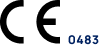
The Instructions for Use are available in the languages of the respective countries where the product is on the market. SkinScreener is available in the App Stores in the following countries:
- Austria
- Germany
- Ireland
- United Kingdom
- Spain
- France
- Italy
- Portugal
- Switzerland
- New Zealand
- Poland
- Hungary